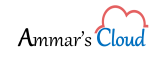SQL Failover Cluster Installation
SQL Failover Cluster Installation
Assuming that you have two (2) SQL Failover Cluster Node Servers and you need to add more instances on it.
- SQL Server 2012 Installation Media mounted on both the SQL Server nodes
- Database and Logs VHDX/VHD mounted on the SQL Server and added in the Failover Cluster Manager Disks
- Be ready with the Instance Name and Instance IP Address
Let’s start with installation.
- Mount the SQL Server disk on the VM and run the Setup file as Domain Administrator and Click on New SQL Server failover cluster installation link
- Setup Support Rules wizard should run successfully then click Ok, you can click on Show Details to View
- Setup Support Rules wizard should run successfully then click Next
- Product Key will be taken by default if you are using a licensed copy, click Next
- Accept the license terms and click Next
- Select the Instance Features as shown below and click Next
- Once Features Rules successfully completes, click Next
- Enter the SQL Server Instance Name as shown below and click Next
- SQL Server cluster resource group name will be shown be default based on the Instance Name, click Next
- Select DB and Logs disk which we had mounted on the SQL Server in the first stage and click Next
- Disk Space Requirements and Disk Usage Summary, click Next
- Assign an IP for the Instance and click Next
- Assign Account Name and Password for SQL Server Agent and SQL Server Database Engine and click Next
- Select Windows Authentication Mode, then add respective users under Specify SQL Server administrators who can manage the Instance, click on Data Directories and aasign the appropriate path for DB and Logs click Next
- Click Next on the Error Reporting window, you can check mark if you want to send error reports to Microsoft
- Click Next when Cluster Installation Rules checkup is completed successfully
- Click Install
- Click Close which the installation is completed successfully
Add node to a SQL Server failover cluster
- Mount the SQL Server disk on the VM and run the Setup file as Domain Administrator and Click on Add node to a SQL Server failover cluster link
- Setup Support Rules wizard should run successfully then click Ok, you can click on Show Details to View
- Setup might check for any Product Updates, click Next to proceed
- Setup Support Rules wizard should run successfully then click Next
- Product Key will be taken by default if you are using a licensed copy, click Next
- Accept the license terms and click Next
- Select the Sql Server instance name which we had created and click Next
- Cluster IP will be taken by default, click Next
- Enter the password for Account Name and click Next
- Click Next on the Error Reporting window, you can check mark if you want to send error reports to Microsoft
- Click Next when Add Node Rules checkup is completed successfully
- Click Install
- Click Close which the installation is completed successfully