Huawei ThinClient ST5110 Configruation Lost After Restart
Huawei ThinClient ST5110 Configruation Lost After Restart
We did a successful VDI implementation for one of the Government Sector in Kuwait. I’m not sure if I am authorized to reveal which Government Sector it is. But anyways after the implementation when we connect the VDI Thin Client to the wired network it was worked absolutely fine, but when we connected to the Wireless network and saved somefiles on the Desktop or any other location upon the restart of the Thin Client it doesn’t connect automatically and all the saved files were gone. So below are the steps that we need to follow to make it work.
- Go to manage configuration -> Protection management as per the below screenshot.
- Enter carefully the default password HtCm!2#4 or 111111
- Disable protection management by clicking on close system protection.
- Reboot and you should find all your configuration and files where you left them before reboot.
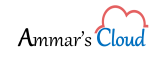



Comments (6)
wasim
Thanks Bro
Amir Moiz Gulamaliwala
Welcome!
Ansar Haneefa
Great! helpful
Suvradeb Biswas
Same problem at CT5200. How can I resolved this problem?
Advance Thanks.
Suvradeb Biswas
Same Problem at CT5200. How can I resolved this problem?
Amir Moiz Gulamaliwala
Hi Suvradeb! Apologies for the late response. The step should be pretty same otherwise you will have to contact Huawei Support directly.