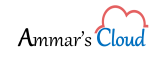Installing System Center 2012 R2 Data Protection Manager (DPM)
Installing System Center 2012 R2 Data Protection Manager (DPM)
Assuming that the following tasks are already completed prior installing DPM 2012 R2:
- SQL Server for DPM Database
- SQL Reporting Services
- Run the DPM Setup on the DPM Server and click on Data Protection Manager under Install
- Click on I accept the license terms and conditions and click OK
- On Welcome page click Next
- Mention the SQL Server DPM Database and Reporting Services details to run the prerequisites check. To run prerequisites check click on Check and Install
- Once its runs the prerequisites check, it may give the errors as highlighted below:
- Microsoft System Center DPM Support Files are not installed on the SQL Server. Install SQL Prep from setup.exe located on the installation DVD or installation share, and try again.
Solution: Mount the DPM ISO on both the SQL Clustered Servers and run the DPM Setup and install DPM Remote SQL Prep on both the SQL Servers.
- The missing prerequisite (SISFilter) has been installed. Restart the computer and run the application again.
Solution: Restart the server
- The SQL Server Agent service on the selected instance is not configured to run as “Automatic”. This will reconfigure the service to ensure that DPM can function correctly after installation.
Solution: On the SQL Servers set SQL Server Agent Service to Automatic
- Once the Perquisites Check runs successfully click Next
- On the Product Registration page enter all the details and click Next
(Note: DPM Server doesn’t support evaluation version)
- Click Next on Installation Settings
- On the Microsoft Update opt-In select I do not want to use Microsoft Update and click Next
- On the Customer Experience Improvement Program page select No and click Next
- On Summary of Settings page click Install
- On the Installation page, installation is in progress…
- Once the Installation is completed successfully, below details are shown:
Data Protection Manager Installation has completed successfully.
Please click on the link to check for the latest DPM updates:
http://go.microsoft.com/fwlink/p/?LinkId=229532
DPM Setup has created the following firewall exceptions:
– Exception for DCOM communication on port 135 (TCP and UDP) in all profiles.
– Exception for Msdpm.exe in all profiles.
– Exception for DPMRA.exe in all profiles.
– Exception for AMSvcHost.exe in all profiles.
– Exception for DPMAMService communication on port 6075 (TCP and UDP) in all profiles.
Download with images from this link – Installing System Center 2012 R2 Data Protection Manager