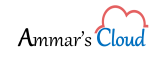Remote Desktop Server Gateway – Console Access Error (Certificate Issue)
Remote Desktop Server Gateway – Console Access Error (Certificate Issue)
After configuring a new Azure Portal Subscription in our Private Cloud for one customer. Upon accessing the VM through Remote Desktop console, the below error appeared:Recently we had renewed the certificate for Azure services, but somehow missed to import the certificate in RDS Gateway Server, below is the process to do the same:
Step 1: Open “Remote Desktop Gateway Manager” in “Start menu”
Step 2: User left click on “ServerName” in “RD Gateway Manager”
Step 3: Click in “RD Gateway Manager”
Step 4: Click on “Import Certificate” in “ServerName Properties”
Step 5: Click on “*.domainname.com” in “Import Certificate”
Step 6: User left click on “Import” in “Import Certificate”
Step 7: Click on “Apply and Ok” in “ServerName Properties”
Step 8: Error is disappeared and User can login into his VM from Console using Azure Portal.
For the Step-By-Step including images, please refer the below link.