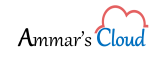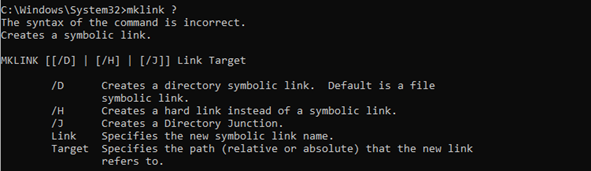Synchronize the Directory on the Local PC to OneDrive using MKLINK
Synchronize the Directory on the Local PC to OneDrive using MKLINK
By default, Microsoft provides 1TB of OneDrive storage, which is quite good enough for saving your personal or corporate data.
If you want to synchronize a local directory located on your computer to your OneDrive (Corporate or Personal), you can use the windows based MKLINK command to achieve the same.
Command syntax:
mklink /j “%UserProfile%\OneDrive\Documents” “D:\Documents”
From the above command:
Target Location: “%UserProfile%\OneDrive\Documents”
Source Location: “D:\Documents”
Open the elevated command prompt and execute the command as shown below:
Now you can go to the OneDrive and check a folder is created by name “documents” and it is synchronizing from the source location.
You can explore more option by running: C:\Windows\System32>mklink ?
Reference Microsoft Link: mklink