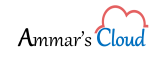Uninstall Exchange 2010 SP3 Scripts Issue
Uninstall Exchange 2010 SP3 Scripts Issue
After migrating Exchange 2010 to Exchange 2016, it was time to decommission Exchange 2010 (Single Server), I used the same Exchange 2010 SP3 setup package for uninstall I which used at the time of Exchange 2010 Upgrade. Note that I’ve already moved all the mailboxes, Default mailboxes, Arbitration mailboxes, System Mailboxes to my new Exchange 2016.
Following command is required to run the package: C:\temp\Exch2010SP3\setup.com /mode:uninstall
During the setup it prompted with the below error and failed the uninstall process:
Stopping Services FAILED
The following error was generated when “$error.Clear();
& $RoleBinPath\ServiceControl.ps1 -Operation:DisableServices -Roles:($
Roles.Replace(‘Role’,”).Split(‘,’)) -SetupScriptsDirectory:$RoleBinPath;
& $RoleBinPath\ServiceControl.ps1 Stop $RoleRoles.Replace(‘Role’,”).S
(‘,’)
” was run: “The term ‘D:\Exchange\Bin\ManageScheduledTask.ps1’ is not re
ized as the name of a cmdlet, function, script file, or operable program. Ch
the spelling of the name, or if a path was included, verify that the path is
rect and try again.”.
Microsoft uses Bin folder to look into all the scripts that are required for Uninstalling Exchange. To resolve the above issue, here is the trick:
From D:\Program Files\Microsoft\Exchange Server\V14\Scripts folder I copied ManageScheduledTask.ps1 and ManageScheduledTask.Strings.psd1 to D:\Program Files\Microsoft\Exchange Server\V14\Bin folder. After copying this files re run the uninstall command:
C:\temp\Exch2010SP3\setup.com /mode:uninstall
Exchange was uninstalled successfully but prompted with the following error: Failed to find “EnterpriseServiceEndpointsConfig.xml”
But you cannot recopy EnterpriseServiceEndpointsConfig.xml from Scripts to Bin folders because it won’t help as Exchange is already uninstalled but it leave the empty Exchange Folder attributes in Active Directory which you need to remove manually:
On Domain Controller
- Start >> Run = adsiedit.msc
- Select >> Action >> Connect to
-
CN=Configuration,DC=domain,DC=com
- CN=Services, From Service go to the following path
-
After Selecting CN=Server, on the right side pane Select and Delete the Exchange 2010 Server.
-
Open Active Directory Users and Computers >> Expand Domain.com >>> Microsoft Exchange Security Groups
-
Remove Exchange 2010 Server from the following Groups: Exchange Servers and Exchange Trusted Subsystem
Now Exchange 2010 is completely remove from your environment.