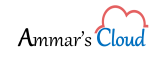452 4.3.1 Insufficient System Resources
452 4.3.1 Insufficient System Resources
Users mailboxes hosted on my Exchange 2016 started facing issues in receiving the email, and the sender were receiving an NDR with the following error:
I checked all of my Exchange Servers queue size C:\Program Files\Microsoft\Exchange Server\V15\TransportRoles\data\Queue\mail.que is around 10GB on all of them.
Generally, it is referring to Back Pressure; in short, Back pressure is a system resource monitoring feature of the Microsoft Exchange Transport service that exists on Mailbox servers and Edge Transport servers.
Back Pressure monitors mainly the following criteria’s in Microsoft Exchange:
- DatabaseUsedSpace[%ExchangeInstallPath%TransportRoles\data\Queue]: Hard drive utilization for the drive that holds the message queue database
- PrivateBytes: The memory that’s used by the EdgeTransport.exe process.
- QueueLength[SubmissionQueue]: The number of messages in the Submission queue.
- SystemMemory: The memory that’s used by all other processes.
- UsedDiskSpace[%ExchangeInstallPath%TransportRoles\data\Queue]: Hard drive utilization for the drive that holds the message queue database transaction logs.
- UsedDiskSpace[%ExchangeInstallPath%TransportRoles\data]: Hard drive utilization for the drive that’s used for content conversion.
- UsedVersionBuckets [%ExchangeInstallPath%TransportRoles\data\Queue\mail.que]: The number of uncommitted message queue database transactions that exist in memory.
More details regarding Back Pressure is available on the below link:
Solution:
Run the following commands on your Exchange Server:
[PS] C:\Windows\system32>Get-TransportServer “servername” | fl
Make sure that “PipelineTracingEnabled = False”
If not then disable it by running the following command:
Set-TransportService Mailbox01 -PipelineTracingEnabled $false
Then Run,
[PS] C:\Windows\system32>Get-TransportConfig
Make sure that MaxDumpsterSizePerDatabase = 18 MB (18,874,368 bytes)
It should always be in MBs only.
Then check Queue:
[PS] C:\Windows\system32>Get-Queue
MessageCount = 0
Then stop Microsoft Exchange Transport Service:
Move “mail.que” to another location or Delete it.
Then Start the transport service again and check the mail flow.
For clearing Exchange Server logs, refer the below link:
https://ammar.cloud/clear-out-logs-for-exchange-2013-2016-2019/