For every task that is performed in the back-end on our Exchange Servers, there are tons of logs generated at each time. Exchange Administrators need to clear out the logs on regular basis or if the disk gets full then the Databases gets dismounted and mail services will go down.
Follow the below process to clear out the logs which I have been following since years successfully:
- C:\inetpub\logs\LogFiles: Delete all the logs from both the folders W3SVC1 and W3SVC2
- C:\Program Files\Microsoft\Exchange Server\V15\Logging\Diagnostics:Delete all the logs from DailyPerformanceLogs and PerformanceLogsToBeProcessed folders.
- C:\Program Files\Microsoft\Exchange Server\V15\Logging\RpcHttp: Delete all the logs from both the folders W3SVC1 and W3SVC2
- C:\Program Files\Microsoft\Exchange Server\V15\Logging\HttpProxy: Delete all the log files from all the folders highlighted in the below snapshot.
- C:\Program Files\Microsoft\Exchange Server\V15\Bin\Search\Ceres\Diagnostics\Logs: Delete all the log files from this path.
- C:\Program Files\Microsoft\Exchange Server\V15\Bin\Search\Ceres\Diagnostics\ETLTraces: Delete all the log files from this path.
Once the logs are cleared from all the above paths, you should have ample of space.
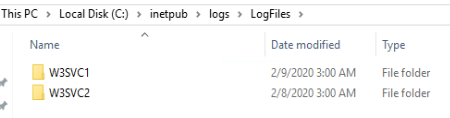



Simple and clear.
In my case inetpub logs was holding more than 50% of data space for logs.
Saved time and production hours.
Thanks Amir!
Thanks! Cleared near 10gig from my inetpub logs alone.