Huawei VDI Project Implementation
Our company was hired for one of the government project somewhere in North Africa for implementing VDI for their desktop users. I was chosen to visit and complete the project. I shall take you with the process of deploying the VDI, and highlight the issues I faced and how I resolved it.
Components Involved
Hardware
| S.No | Product Name |
| 1 | 2288H V5 (Compute and Storage Node) |
| 2 | FusionAccess TC |
Software Package
| S.No | Product Name | Version |
| 1 | Fusion Compute | FusionCompute 6.5.1 |
| 2 | Fusion Storage Block | Fusion Storage Block V100R006C30SPH505 |
| 3 | Fusion Access | Fusion Access V100R006C20SPC101 |
Deployment Process Flowchart
VDI High Level Design
Steps I followed to deploy the VDI Installation
- Installing CNA (Hypervisor) and VRM using the Huawei FusionSphere Installer.
- Install and Configure the FusionSphere on any desktop machine connected to the network.
- Verify the packages
- Select Host and VRM for installation
- Configure the DHCP (temporary) with the subnet you desire for deploying the CNA’s and VRMs.
- Install and Configure the FusionSphere on any desktop machine connected to the network.
-
- Connect all the hosts server on the same switch or the same VLAN.
- Boot the hosts servers over PXE.
- Hosts server will be detected in Huawei FusionSphere Installer
- Install CNA and then deploy VRM. VRM is nothing but a web based portal named FusionCompute to maintain and manager the Virtual Resources (Memory, CPU and Storage).
- VRMs are deployed in Active/Standby mode
- All the Host Servers are in one single cluster.
- FusionStorage Block Installation
- I followed the Huawei document and successfully installed the FusionStorage Block Management VMs.
- Then pushing the FusionStorage Agents on the Host Servers to detect the storage and configure the storage pool.
- The challenging part was configuration, I had 10 NVMe SSD Disks 3.2TB on each Host Server. I couldn’t detect the disk in the Host Server and faced issues in configuring in the FusionStorage Block Portal as well because of which all my Host Server used to get restart plus all the NVMe SSD disks were showing as NULL on the Host Server
- I requested the Huawei team for support me for resolving this issue.
- Later I found that we need to upgrade the RAID card drivers and install the drivers for NVMe Disks to resolve the issue.
- After installing the drivers, I could detect the disks
- Verify the drivers after installing as shown below:
- After the drivers were installed I could configure the FusionStorage Block and configured in FusionCompute as well.
- FusionAccess
- Deployed two VMs for FusionAccess (FA-ITA-01 and FA-ITA-02)
- Deployed Active Directory for VDI User Authentication
- Integrated FusionCompute, FusionAccess and Active Directory.
- Configured FusionAccess
- Created a VM Template
- Provisioned the VMs and tested successfully
- Licenses
- Applied the Licenses for FusionAccess and FusionCompute
- Applied the FusionStorage Block license.
The project was successfully handed over.
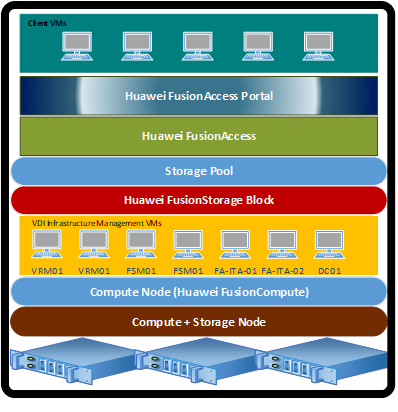
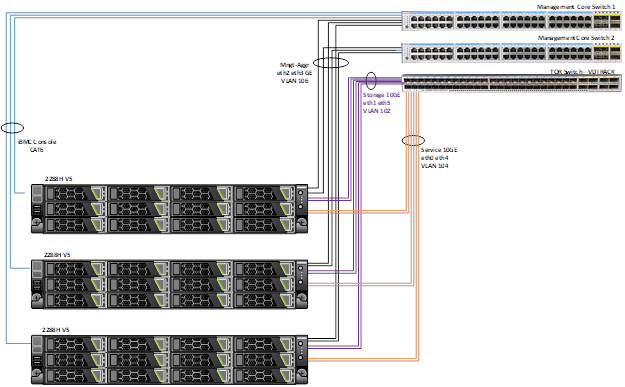
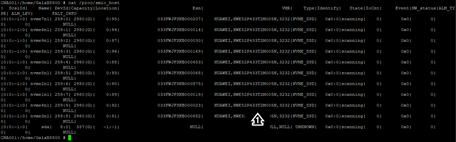
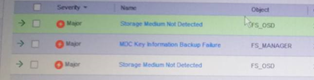

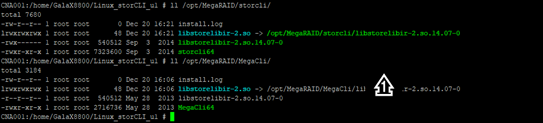
Great 👍
Thank you 🙂
Hello ,
this is really great experience sharing , i am also doing a project that involves two RH2288H V5 server with out storage .
the server is connected with TOR or CE switch using 10 G fiber port and i also used 2 gig ports for management and to install CNA on the 12000 series core switch .
i installed the CNA on both servers but i couldnt get the interfaces which i assigned ip address on the server .
do you think this is related to driver issue ? or can you recommend how i should proceed to install the CNA ? shall i use smart provision to install the CNA ? please assist .
thanks in advance .
Regards ,
Abrham
Hello Abram, I know its too late to respond but note that the default interface that you use for Installing CNA is eth0. This cannot be a driver issue otherwise you won’t see the interfaces at all, did you install CNA manually or through the FusionSphereTool. Using the FusionSphereTool you can also easy deploy VRM. By the way which version of CNA you are installing?
For the interface configuration you can also check on the CNA Node
# /etc/systemconfig/network/network-scripts
Amir, how many virtual desktops can this setup support?
Actually I wasn’t involve in the planning and designing phase of this project, but it should support 200+ users easily.
Amazing Guides from an amazing and knowledgable passioned brother, God bless you at every step in your life
Thank you Hani!
sir,how was the proportion of number of license require.for example how many fusionaccess supported by one fusioncompue?
Apologies for my late response, All in one deployment supports =< 500 FusionAccess. Refer the below link: https://support.huawei.com/hedex/hdx.do?docid=EDOC1100184978&id=EN-US_TOPIC_0288226893
If you cannot access the above document for any reason let me know. I will share the entire product document.